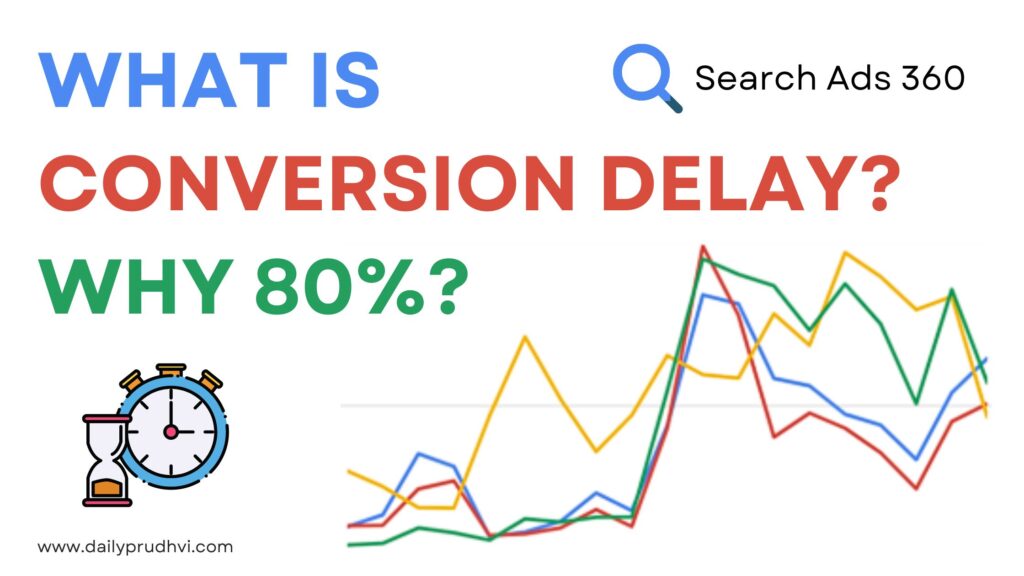Confused why your gallery photos show up in multiple Google Photos accounts even with sync off? Discover the real reasons and step-by-step solutions to fix it.
Ever opened Google Photos and noticed that your personal gallery photos are appearing in not just one but two or three other Google accounts you use? You’re not alone, I too faced this situation and in this post, I ll help you fix this issue easily and more importantly, how you can permanently remove the photos from each account and prevent it from happening again.
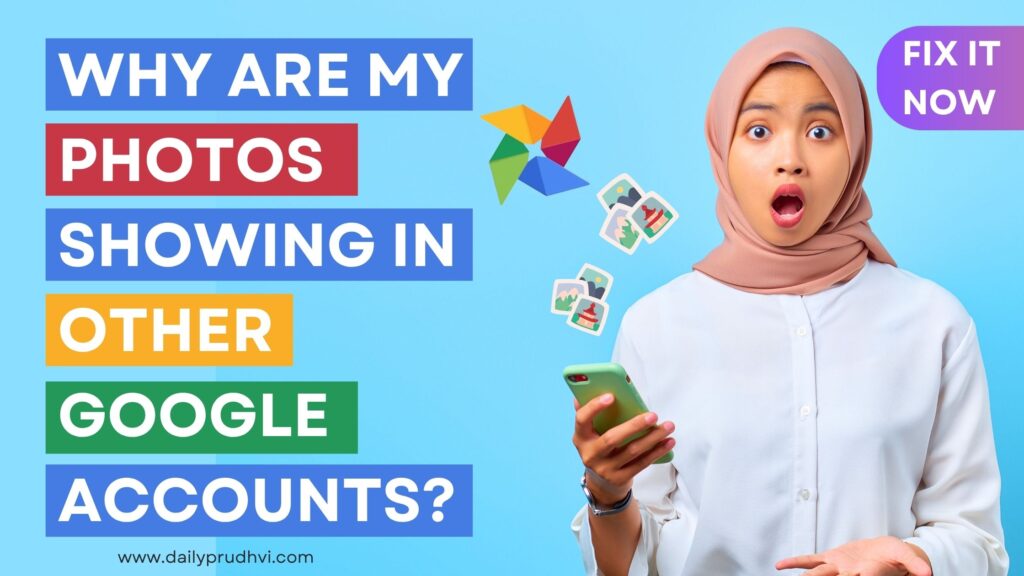
Why Are My Photos Showing in Other Google Accounts?
Here are the top 3 reasons on why photos showing in other Google Accounts.
1. Multiple Google Accounts Signed in on the Same Device
If you’ve used multiple Google accounts (for work, personal, backup, etc.) on the same device, Google Photos might have backed up your gallery to all of them especially if sync was enabled in the past.
Even if you’ve turned sync off now, the backups might have already taken place earlier.
2. Partner Sharing or Shared Albums
You may have enabled partner sharing between accounts or added the photo to a shared album unknowingly. These settings allow another Google account to view and store your photos.
3. Manual Uploads or App Permissions
Sometimes, you may have manually uploaded a photo while using a different Google account, or given app permissions that allowed auto-upload without realising it.
How to Remove the Photo From Other Google Accounts
To remove the image from all affected accounts, follow these steps for each account:
-
Go to photos.google.com or open the Google Photos app.
-
Switch to the specific Google account you suspect has the photo.
-
Find the photo either by searching or scrolling to the date it was taken.
-
Click on the photo > Tap the three-dot menu (⋮) > Select “Move to Trash”.
-
Now go to Trash and empty it (photos remain in trash for 30–60 days unless manually deleted).
Repeat the above for each of the other accounts where the photo appears. Make sure for the primary google photos account, all the photos are safely stored in Google Photos.
How to Stop Google Photos From Backing Up to Other Accounts
To prevent Google Photos from backing up to other account, do the following:
In Google Photos App:
-
Tap your profile photo.
-
Go to Photos settings > Back up.
-
Ensure backup is OFF for all unintended Google accounts.
In Android Settings:
-
Open Settings > Accounts > Google.
-
Select each account and review what is being synced.
-
Turn off photo sync for non-primary accounts.
My personal suggestion would be to stick to using only one Google account for photos if possible. It avoids backup confusion and makes managing your memories easier.
Few FAQ for this post:
Q1: Can I undo a sync after it’s already happened?
Unfortunately, no. You can’t undo a past sync, but you can delete the uploaded photos manually.
Q2: If I turn off sync, will it delete my photos from Google?
No. Turning off sync only stops future uploads. You have to delete existing photos manually if needed.
Q3: Does deleting from one account remove it from all?
No. You have to delete it from each Google Photos account individually.
I hope this post has been helpful. Drop your experience in the comments below, or share this post with someone who might be facing the same issue. Thank you for reading and have a wonderful day.