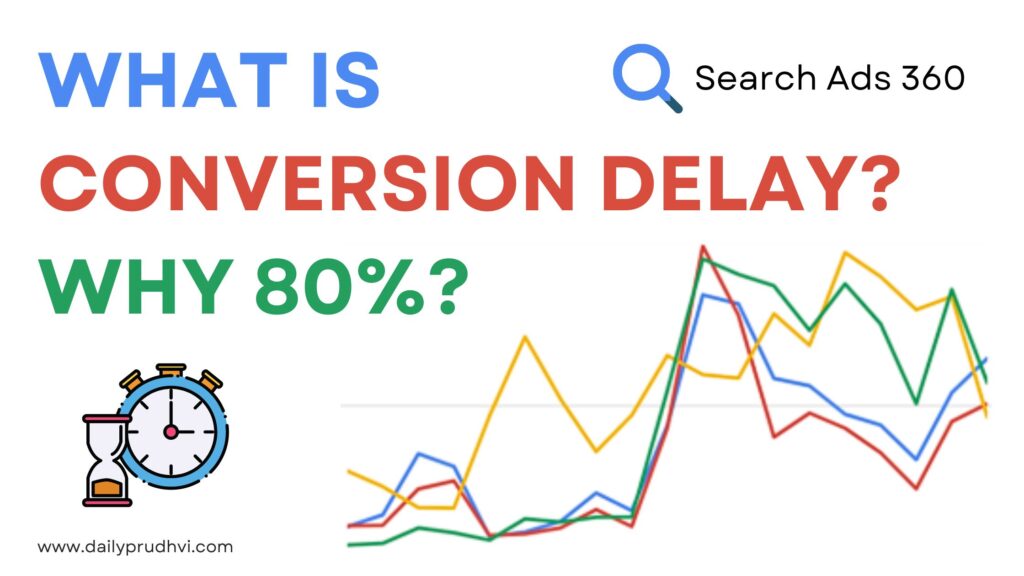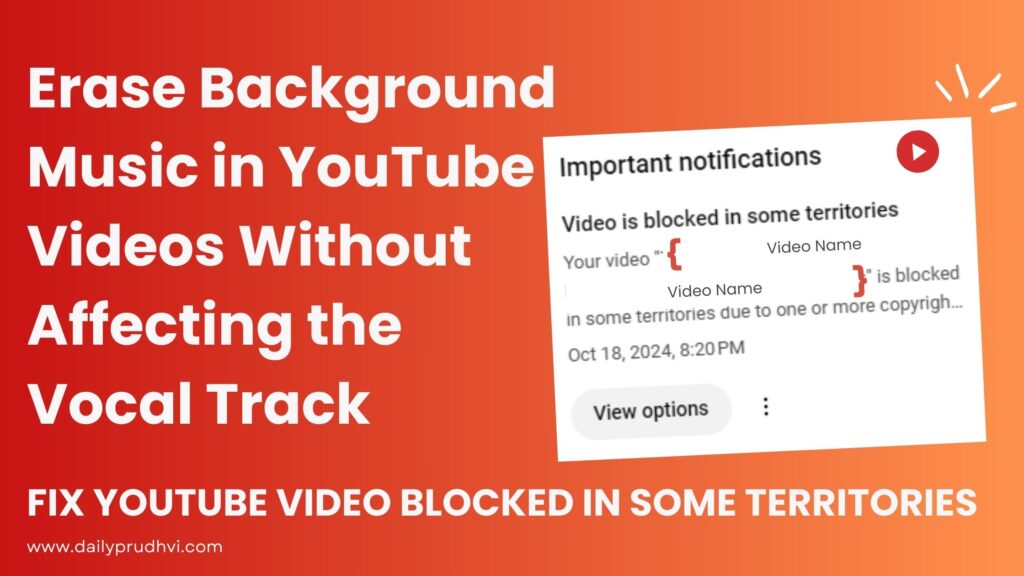
In this article we learn how to use the internal YouTube tool to fix the issues for a video being blocked in certain territories without effecting the audio voice in the background.
How to remove or erase music from a YouTube video without affecting the audio voice, especially in regions where it’s blocked:
YouTube is a great video sharing platform. It is estimated that more than 500 hours of video content is being uploaded daily on YouTube. While this platform grows rapidly so does the issues regarding the Content claims.
Sometimes the videos are restricted in certain countries due to licensing issues.
It can be very frustrating when we receive this notification “Video is blocked in some territories” on the YouTube Dashboard. Why some YouTube videos are region blocked is due to licensing restrictions, Geo-based licensing, music copyrights-YouTube uses a system called Content ID to find copyrighted music. If a video has music that is copyrighted and the creator doesn’t have permission to use it, the video might be blocked in some areas. regions.
Now let see how to fix this issue.
On your YouTube Studio dashboard, under “Important notifications,” you’ll see a “Video blocked in some territories” alert. You can either click the “View options” button to take action or click the three dots to dismiss the notification.
- Click on “View Options” button to view and fix the issue
- Review Video Licensing Details: A popup appears and it shows video licensing details. Under the check status overview, there are some visibility restrictions on video. You can check the channel is not effected status and visibility is partially blocked due to one or more of the Content ID claims. You can view the identified content in the “Content Used” section, along with the specific time segments where the content is claimed.
- Now Click on “Select Action” button.
- Choose Erase Song and click continue : This option removes the claimed song while keeping other sounds such as audio speech, or mute all sound
- Again choose Erase song(what this option does is that it removes the claimed song in all detected segments of the video while keeping the other sounds such as speech). Preview the video to ensure that the claimed song is removed and only the speech audio remains.
- Now click on save
Please follow the process as shown in the images.
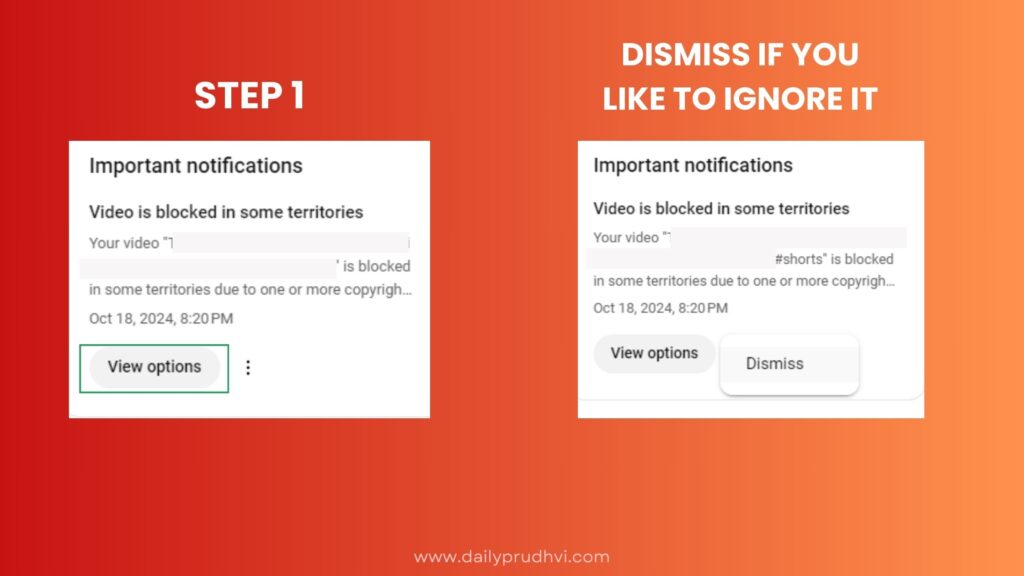
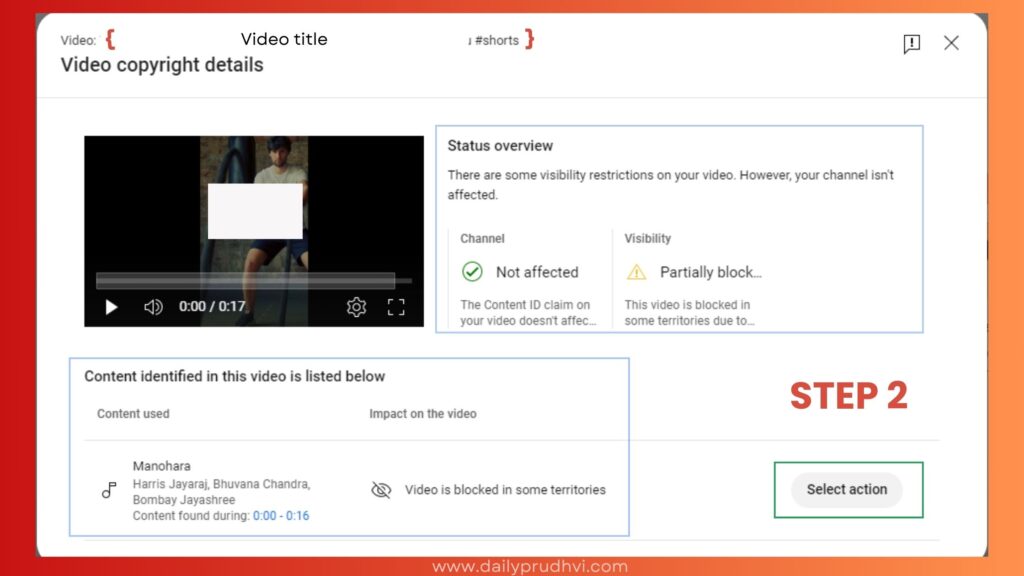
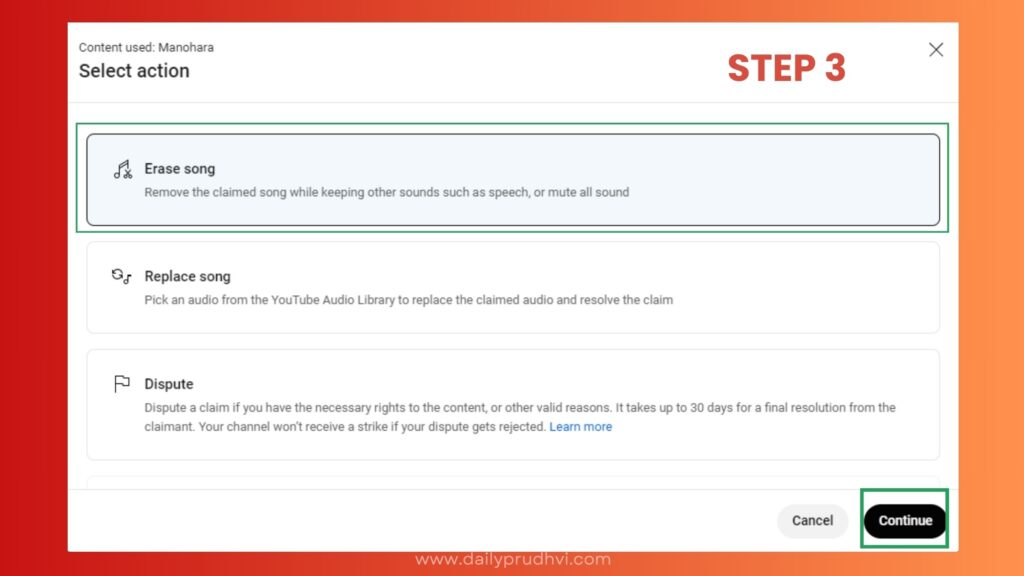
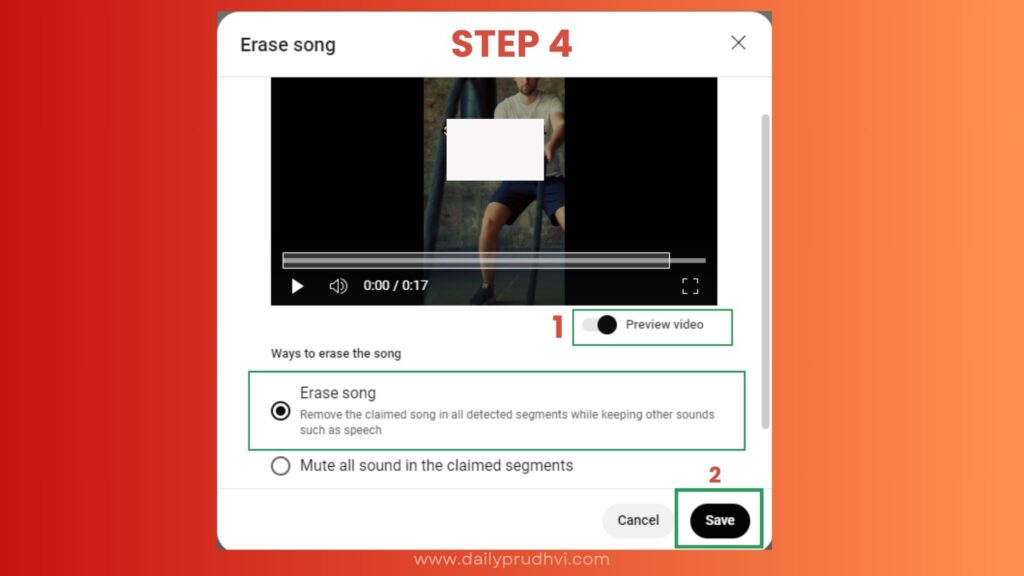
This process might take sometime. If YouTube is able to erase the copyrighted song we will get update for any viewing or monetization restrictions on our video. The video remains in its current state until this process is completed.
By removing the claimed music and leaving the voice track in videos will help reach wider audience
Removing background music from YouTube videos while preserving the audio speech is a great way to fix Content ID claims and make content more accessible for videos blocked in certain regions.
I hope this helps. Let me know your thoughts.