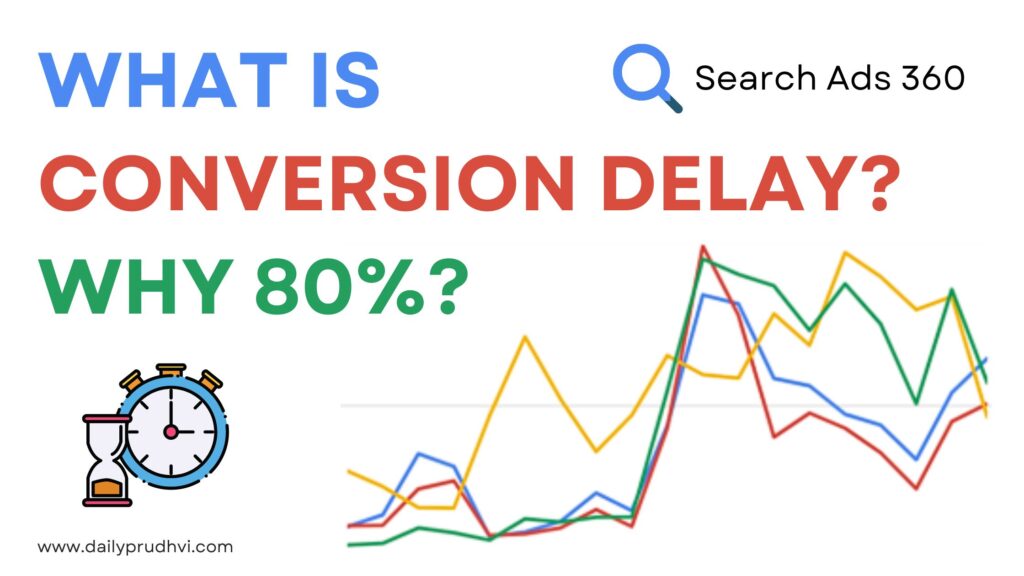As someone who has been managing my own domain with Google Workspace (formerly G Suite) for some time, I understand how important it is to maintain control over your accounts and subscriptions. Though I found Google Workspace to be one of the best solutions, whether you’re shutting down a project, transitioning to another provider, or simply no longer need Workspace services, permanently deleting your Google Workspace account is a step that requires careful attention.
In this post, I’ll walk you through a step-by-step guide on how to delete your Google Workspace account permanently, including things to consider before deleting, backup tips, and how to ensure you don’t continue to get billed.
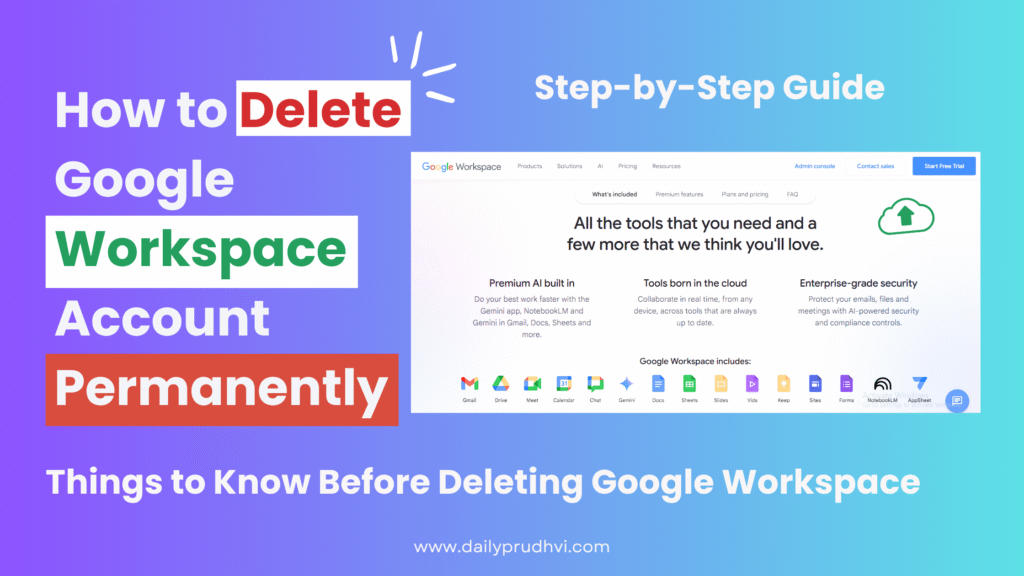
Things to Know Before Deleting Google Workspace
Before deleting Google Workspace, you must be the primary admin of the Google Workspace account. Deleting the account is irreversible you will lose access to Gmail, Drive, Docs, and all other Google services tied to that Workspace domain.
Before deleting make sure you take backup of all user data (emails, files, etc.) using Google Takeout.
Once the account is deleted, you will no longer be able to send or receive emails via your domain’s Gmail addresses.
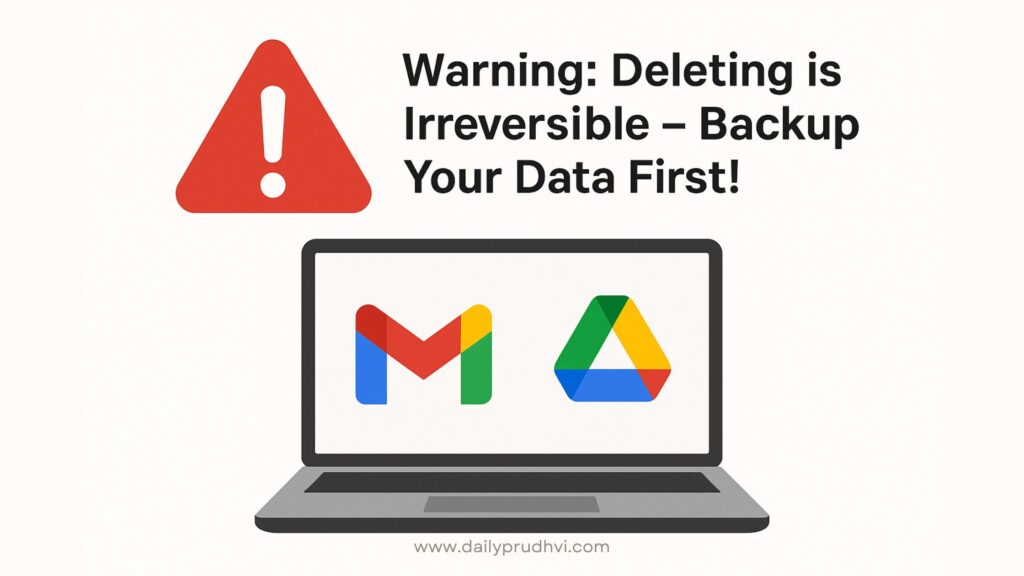
Step-by-Step Guide to Delete Google Workspace
Here are step-by-step guide to delete the Google Workspace Admin account.
Step 1: Sign in to Admin Console
- Go to admin.google.com
Log in using your primary administrator account
Step 2: Cancel Your Google Workspace Subscription
- In the Admin Console, click on Billing > Subscriptions
- Click on your Google Workspace subscription
- Click “Cancel Subscription” or “Actions > Cancel”
- Follow the prompts to confirm the cancellation.
Step 3: Remove Domain from Google Workspace
After canceling the subscription follow these steps:
- Go to Accounts > Domains > Manage Domains
- Select your domain
- Deactivate / Remove or delete any unused domains or aliases
Note: You may need to wait a few days after cancellation to fully remove the domain.
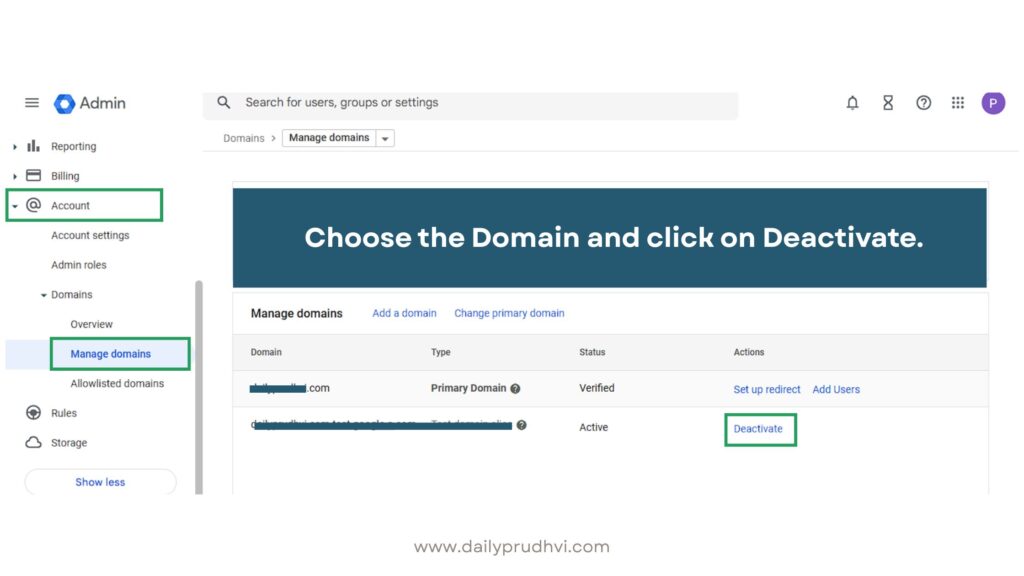
Step 4: Delete Your Google Workspace Organization Account
After subscription and domain removal, Now we can proceed ahead with deleting the entire account.
- Visit this link: https://admin.google.com/ac/accountsettings
- Log in as the super admin
- Under Account Settings, scroll to Account Management > Delete Account
Please note that, If you delete your domain account, your users will lose access to all Google Workspace core services and additional Google services. User accounts and data will also be permanently deleted. Before deleting your account, take steps below for a smoother transition. You can Learn more about deleting your organization’s account from this google help article. - Follow the prompts to delete the organization account
If the “Delete account” is greyed out then first Cancel subscriptions and delete Google Cloud resources, and Marketplace Apps and the “Delete account” button will be enabled to delete your account. Please see this article on how to uninstall apps in Google Workspace Admin.
Backup Tips Before Deletion
Use Google Takeout to export data:
- Visit takeout.google.com
- Select the data you wish to back up (Gmail, Drive, Contacts, etc.)
- Choose your export format and destination
Use a ZIP file for easy download
Common Mistakes to Avoid
- Forgetting to back up user data
- Not removing domain DNS records, causing email deliverability issues later
- Deleting before turning off two-step verification (can lock you out of account recovery)
- Thinking “cancel subscription” alone deletes everything – it doesn’t!
Pro Tip: Always verify cancellation in the Billing > Subscriptions page after 24 hours.
What Happens After Deletion?
- All services linked to your Workspace domain (Gmail, Meet, Drive, Calendar) will stop functioning
- Emails to your custom domain will bounce
- Your organization account will be unrecoverable
If you plan to reuse your domain with another provider, you must remove all Google MX records from your DNS settings.
Insert Screenshot: DNS settings in domain registrar (optional)
Managing Google Workspace can be empowering, but sometimes it’s necessary to cut ties. I hope this guide helped you navigate the process with confidence. Always make sure to double-check data backups and domain settings before proceeding with account deletion.
If you’ve followed the steps above, your Workspace account should now be permanently deleted.
I hope this guide is helpful. Let me know in the comments or share it with someone who might need it.
Need help managing your domain or transitioning from Google Workspace? Feel free to contact me!